Node Monitoring with Prometheus
Node Monitoring with Prometheus
mainnet-config.jsonnano mainnet-config.jsonIn this file search for
"hasPrometheus": [ "127.0.0.1", 12798 ],
Replace the IP address 127.0.0.1 with 0.0.0.0 to allow listening for external connections.
It should look like this afterwards... "hasPrometheus": [ "0.0.0.0, 12798 ],
cd ~
mkdir Downloads
cd Downloadswget https://github.com/prometheus/node_exporter/releases/download/v1.0.1/node_exporter-1.0.1.linux-amd64.tar.gz
tar xvfz node_exporter-1.0.1.linux-amd64.tar.gz
rm node_exporter-1.0.1.linux-amd64.tar.gz
cd node_exporter-1.0.1.linux-amd64sudo ufw allow proto tcp from IP.OF.MONITORING.SERVER to any port 9100
sudo ufw allow proto tcp from IP.OF.MONITORING.SERVER to any port 12798You are now preparing your monitoring server
We stick as closely as possible to official cardano documentation. Edit your file to look like this:
my global config
scrape_timeout is set to the global default (10s).
Alertmanager configuration
- alertmanager:9093
Load rules once and periodically evaluate them according to the global 'evaluation_interval'.
rule_files:
- "first_rules.yml"
- "second_rules.yml"
A scrape configuration containing exactly one endpoint to scrape:
Here it's Prometheus itself.
The job name is added as a label job= to any timeseries scraped from this config.
job= to any timeseries scraped from this config.Please edit this one before pressing enter.
Now for your second relay remember please edit this.
Please edit
Thereafter, still on your monitoring server, you need to open two ports so that you can access the statistics in your browser and from any device you want.
In your client browser, open IP.FROM.MONITORING.SERVER:9090. You should see the landing page of prometheus. Click on Status -> Targets to view your nodes. The state of all your node jobs should be "up"
When prometheus is working, you can continue with the next step: download and install grafana and start it.
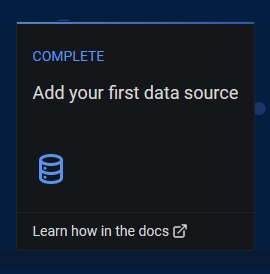
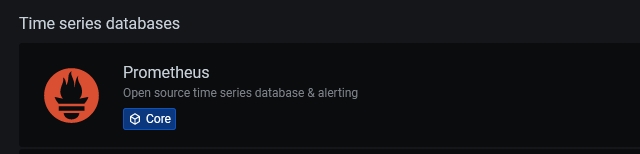
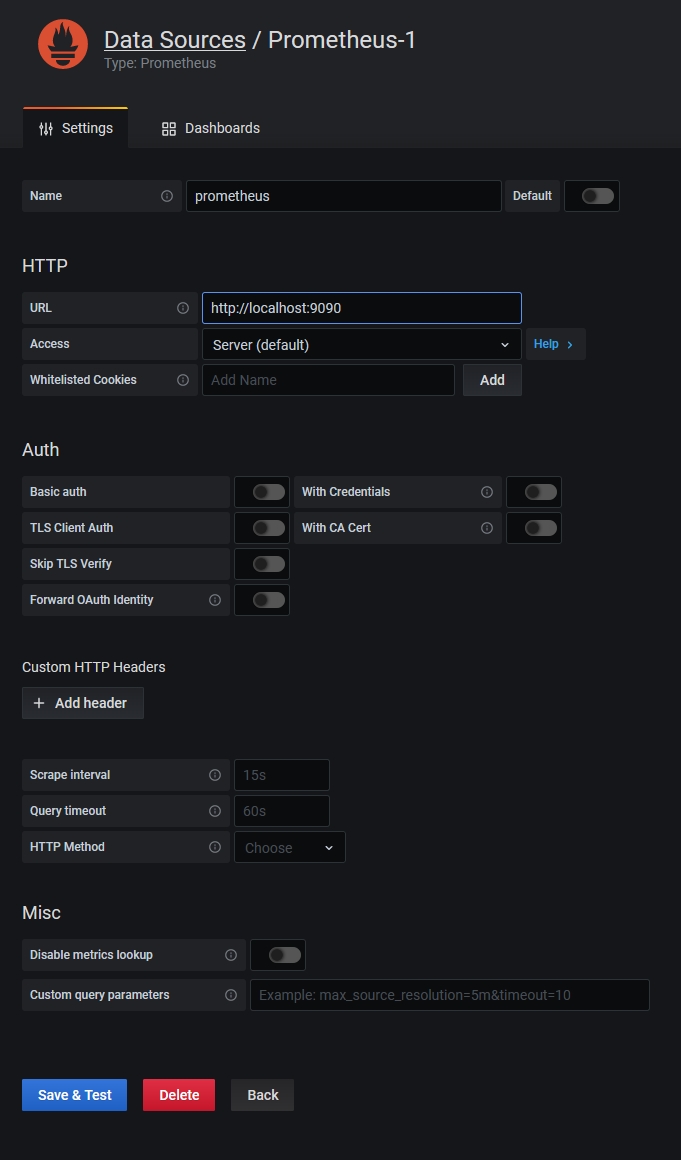
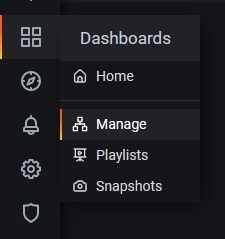
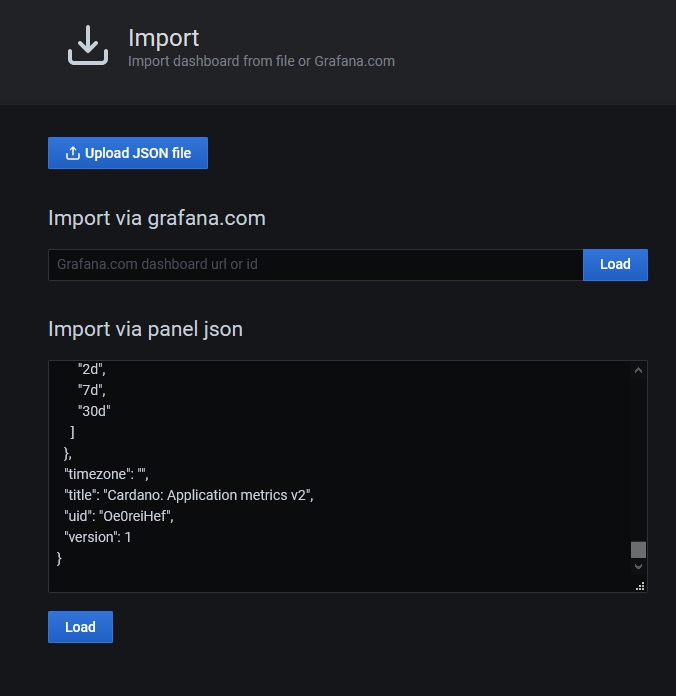
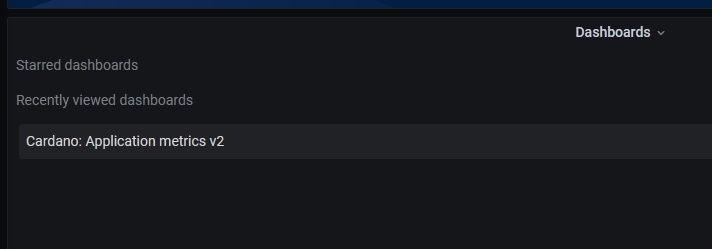
That is all that I have for you now good luck.
link:https://www.cardanocafe.org/blog/knowledge-base-cardano/how-to-setup-prometheus-grafana-monitor-cardano-nodes This is where I got my information
Last updated
Was this helpful?